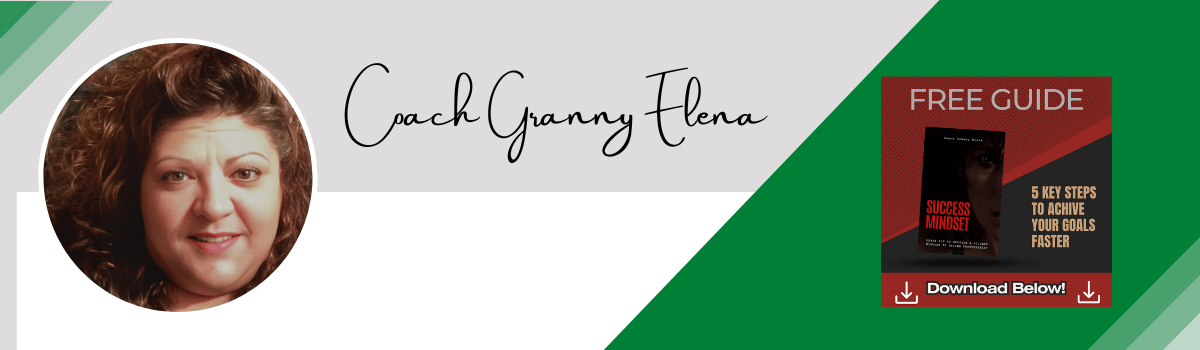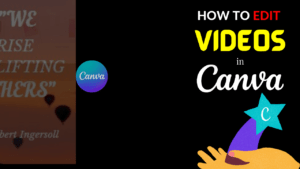How To Edit Videos In Canva - Tutorial for Beginners
Canva is such a great tool if you don’t know how to use adobe photoshop or any of those more difficult applications to create graphics. I have been using Canva for years. I did go ahead and upgrade to the pro plan so that you can see everything that you get with a pro plan.
First of all let’s start out with what kind of designs you’re going to create, they have all the dimensions here for you so if you’re doing a mobile video or a regular video you can see it’ll show you the dimensions and that’s the dimensions for mobile you can create Instagram posts you can create a logo facebook posts posters flyers facebook videos presentations Instagram reels and you can share these with other people once you create something there’s a link and if you have people that you have on your team you can share your creations and they can collaborate with you and make edits with that link.
You can do tick tock videos you can do banners there’s all kinds of stuff business cards resumes you can do pretty much everything on Canva so if you go to create a design and let’s just say you type in mobile video and then it’s going to give you all these options so you just type in what you’re looking for and if it’s not here you’re going to go to custom size.
What’s helpful with Canva is that when you type it in when it takes you to that page it already gives you the exact dimensions that you need. With the pro plan you can see here and here these are not available for the free plan so you can’t get the transparent background. I’ll leave a link below in my description where you can sign up under me there’s a lot of good tutorials and videos on there.
I have been talking about creating short videos for YouTube and Canva is where I do them so again I do them two ways I also do Pinterest posts this way as well what you can do is you can combine the two and kind of kill two birds with one stone go to your created design put in Pinterest and it’ll bring up your dimensions for Pinterest.
What I do is motivational quotes you can put them to background you can make the text type you can animate the text put a little animations in there so what I like to do is I like to use videos and again you can find them here go to videos and type in what you want. The next thing you’re going to do is you’re going to click on text you’re going to click on whatever text you want.
Canva can add effects, mess around with them. However you want to do it and then so you just keep adding them and adding them like I’ve done here and these are all individual posts. You can play them as a complete video and then so if you do that as you can see here some of my posts to some of the background stuff I have and then just keep on and on and then once you’re done you can even add music or an audio.
All you’re going to do is drag it down here and it’s going to play for the duration of your video.
It’s a platform that’s real easy drag and drop doesn’t get any simpler than that you can preview everything here. You don’t need Camtasia or any of those expensive video creators or editing you can do it all here in Canva and you can even upload your own videos, audios or pictures.
I’ve used it to create eBooks, eBook covers, videos, I’ve used it to create my thumbnails, logos, watermarks, channel covers, coupons and so much more. I use Canva for everything anything I have to do graphically this is where I go. I think you should try it out again the free version is perfect for all your needs.
Click on the button below so you can try Canva out for free. I’m sure you’ll love it as much as I do!
Please Note: All Websites Outside Of The coachgranny Domain Are Third Party Offers. While We Do Pocket Some Change When You Click On Our Links, At No Additional Cost To You. We Are Not Responsible For Their Content Or Any Agreements You Make With Them… Please Read All Webpages Carefully.