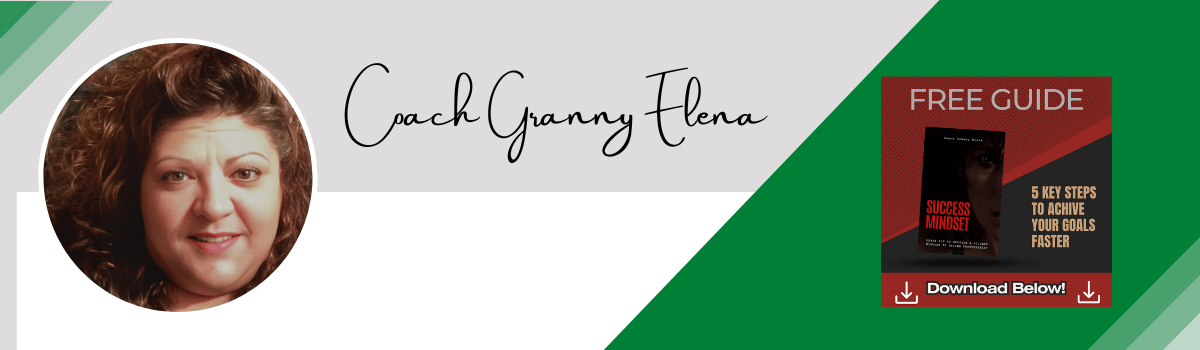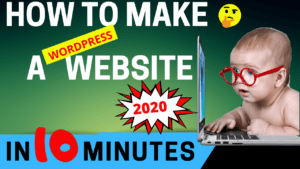How To Make A WordPress Website in 10 Minutes Quick & Easy ★ Step by Step
Do you want to know how to make a WordPress website in 10 minutes quick and easy, step by step in 2021?
First you need to register your domain name with GoDaddy with the coupon for $1.18 for the first year. I think 1and1 (ionos) also has it for 99 cents for the first year as well. Make sure to pick a name in your niche, under 15 letters, if possible. Pick a niche that’s profitable, use keywords in the title and description ie: dogtrainingtips.com.
I recommend using Bluehost as they are recommended by WordPress. Click on Bluehost and, then it’s going to take you to select your plan so tap on shared hosting and you’ll see the three different plans here. Select the 1 year plan unless you can afford more to start 1 year is fine. See what’s included with each plan if you’re going to make more than 1 website then you can always upgrade to the next plan up but to start with I would recommend the starter plan.
==> GET BLUEHOST
Once you click on the starter plan it’s going to take you to the next page where you have two options to sign up. You can either put in a new domain name or you can use a domain name that you already have.
I recommend doing a little research on your domain name as well you want to pick a name that has to do with your niche that’s not used and it’s less than 15 letters those work best. You want to have your niche in your title and make it all relevant. Your website and your title should have your keywords for the best SEO optimization. You will rank higher on search engines that way.
Once you do that it’s gonna say congratulations and then it’s going to give you a page where you fill in your account information. All this other stuff I would go ahead and uncheck them and then hit the submit.
After you receive your confirmation email, that’s going to give you all your dashboard information. Log in to your dashboard, then click on website and then select WordPress and hit the install button and select the domain, install it to the root and then click on check domain.
It’s going to check it and make sure everything’s ok, you’re going to get your WordPress login information and then from there you should be ready to start.
In the dashboard of your new website you’ll be able to control your site. If you want to access the dashboard again you can go to the website address and type slash login. Once you reach your dashboard this means your site is live.
To check that go to the website address press ENTER. This is how the default site looks, in order to easily edit your website you’re going to install a new theme. The theme is called Astra. Click themes, click add new, type in Astra and search for it. Install the new theme click on install, then click activate. The theme is activated.
Next you’re going to install a plug-in that comes with this theme. By installing the plug-in you’ll be able to easily customize the theme. Go to plugins, click on add new, search for the Astra plug-in, click install and activate it. The Astra plugin is now installed this plug-in has a set of designs for your website. Choose and apply them to your site.
To see those designs let’s click on see library. Before you choose the design, click Elementor, this will make it easy for you to edit the design. Click on Elementor to choose any design you like. If you want to apply the design to your site click install plugins and import it to the site. Now the design, in the demo content will be imported into your site. Once it’s done you can see the site.
To Edit the home page with Elementor, you click home, and go into the editing section. If you want to change the text you, just select the text and start typing, this works throughout the website. If you want to change an image just click on it select the image and drag and drop your image once you’re done with the changes you can save the page by clicking save.
To change the header and footer area of your site use Elementor or go to customize. There are some blue icons to change the logo or menu section. This will be the same in the footer section.
To add a new page go to the + new at the top, click page. Create a title, click Edit with Elementor. You have two options to create your page either by using the element or tower or by selecting templates.
Templates are ready-made pages that you can import into your site. If you like it click insert and get it on your page. You’ve got your design on your page, you can change anything on this page by selecting changing it and clicking then save it when you’re done. That’s how you save new changes to your page.